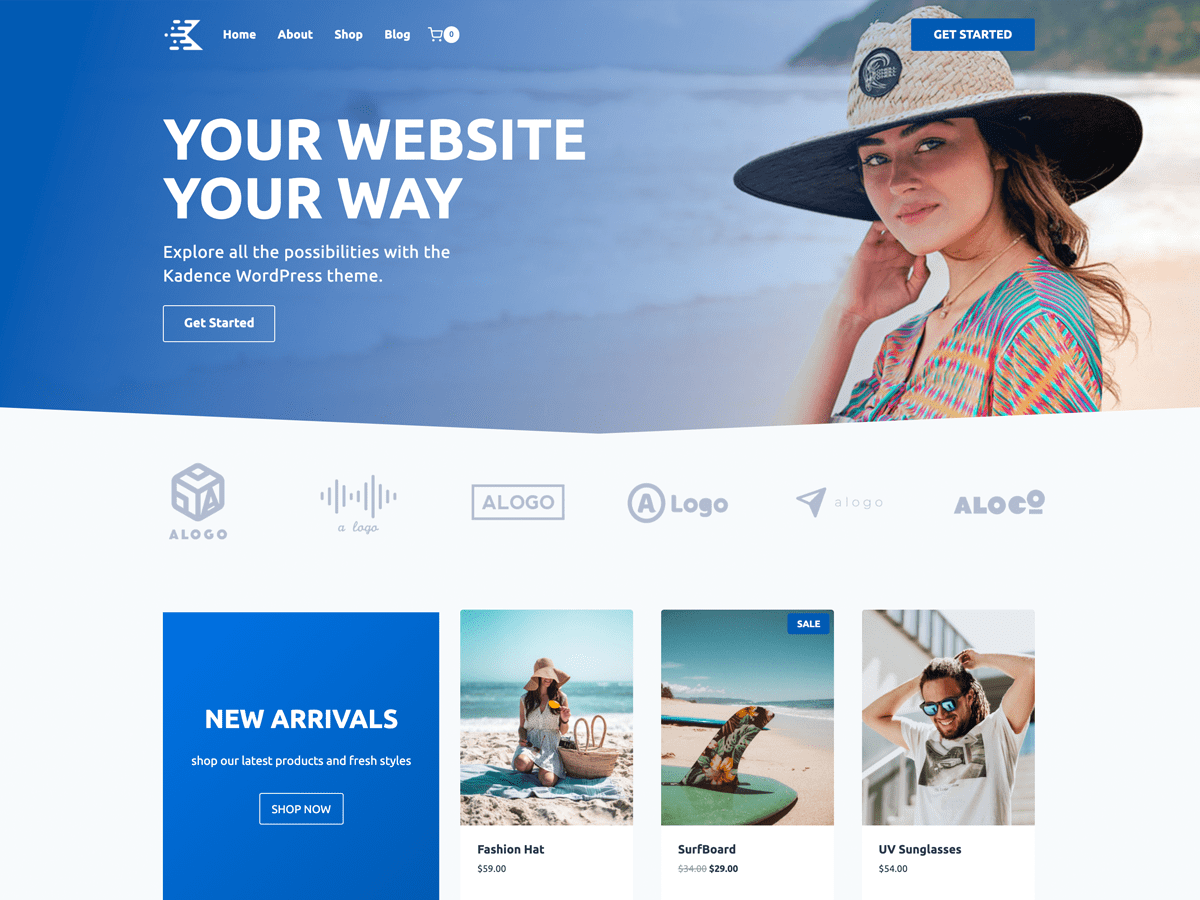Themes define the look and identity of your WordPress site. With them, you can change colors, layout, menus, and even how content appears to your visitors. In this section, you’ll learn how to install, switch, and customize themes.
Installing a new theme
- In the WordPress dashboard, go to Appearance → Themes.
- Click on Add New to browse the official theme directory.
- Search by name or category and click Install.
- Finish by clicking Activate to apply the theme to your site.
Activating and switching themes
You can have multiple themes installed, but only one can be active at a time. To switch:
- Go to Appearance → Themes.
- Hover over the desired theme and click Activate.
Customizing a theme
After activating, go to Appearance → Customize to adjust:
- Site Identity: logo, title, and tagline.
- Colors and Fonts: change the color scheme and typography.
- Header and Footer: add menus, links, or images.
- Layout and Widgets: choose columns, sidebars, and blocks.
Creating navigation menus
- In the dashboard, go to Appearance → Menus.
- Create a new menu or edit an existing one.
- Add pages, posts, or custom links.