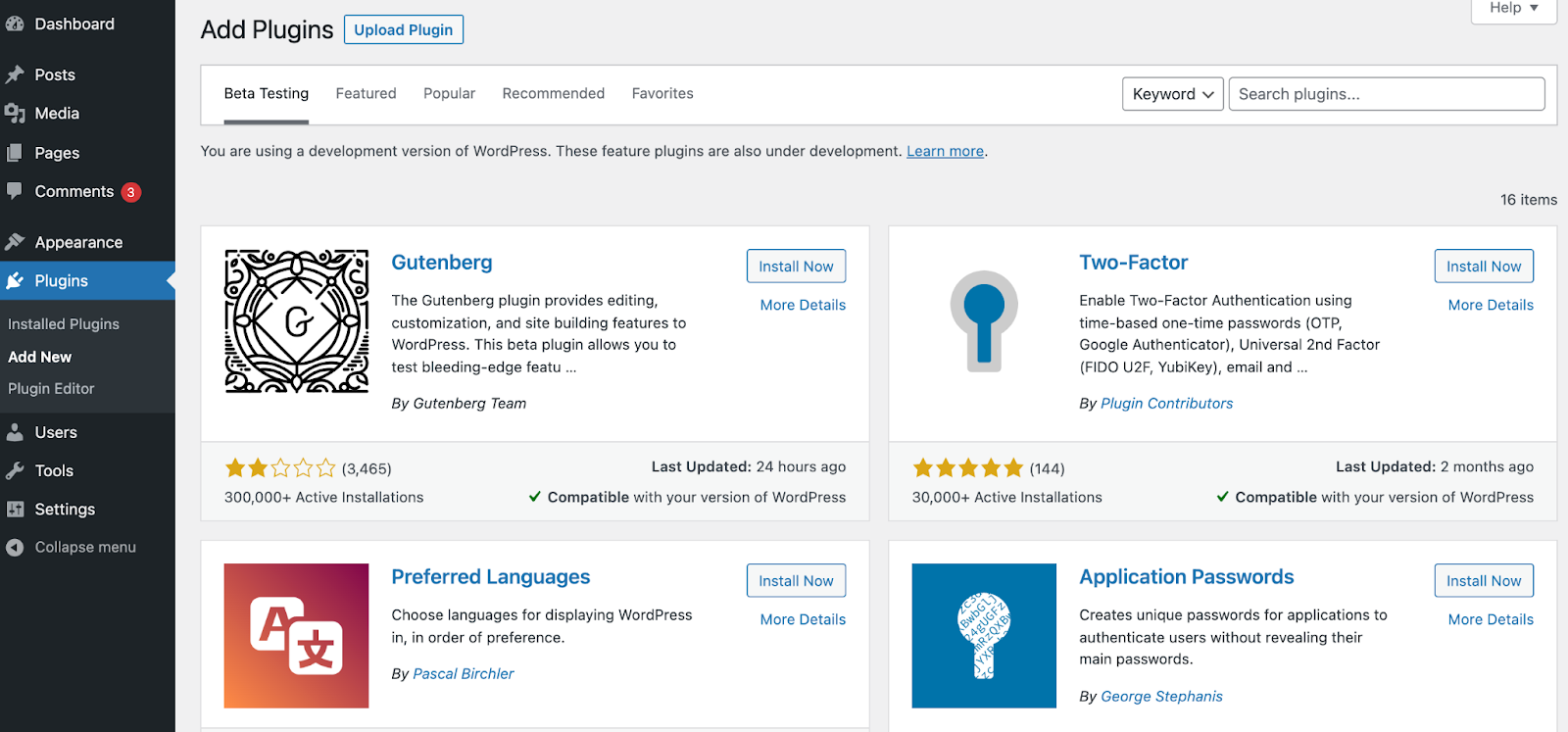Plugins are responsible for adding new features to WordPress, such as SEO, forms, backups, speed optimization, and social media integration. They turn a simple site into a complete platform.
Installing plugins
- In the WordPress dashboard, go to Plugins → Add New.
- Search by name or desired category.
- Click Install Now.
- Finish by clicking Activate to start using the plugin.
Managing installed plugins
- Activate/Deactivate: go to Plugins → Installed Plugins and click Activate or Deactivate as needed.
- Update: always keep plugins updated by clicking Update Now when notifications appear.
- Remove: deactivate the plugin and then click Delete to remove it from the site.
Recommended essential plugins
- Theme Builder: Elementor.
- SEO: Yoast SEO or Rank Math.
- Performance: FlyingPress, LiteSpeed Cache, or WP Rocket.
- Security: Wordfence Security (free).
- Backups: WPVivid and UpdraftPlus.
- Forms (optional): WPForms or Contact Form 7.
Best practices
- Avoid installing too many plugins — it can slow down your site.
- Always prefer plugins with good reviews and active support.
- Uninstall plugins that are not being used.
- Keep all plugins updated to prevent security vulnerabilities.